| Introduction to Data Communications | ||
|---|---|---|
|
|
51b. Access and Permissions | Next |
User/Group/Other
With respect to file and directory access, the user community is divided into 3 categories: user (or owner), group and other.
user (u) The owner of the files or directories group (g) Group members. Groups are users who agree to share certain files and directories. Groups are usually formed along project or business organizational lines. other (o) All other users of the system.
Each file has a set of values stored in its inode that specifies its permissions. An inode is an entry in the table of inodes that describes the file or directory. The Table of Inodes is Unix's version of DOS's File Allocation Table.
Read/Write/Execute
The permissions indicate, for each category of user, the kind of access allowed. Permission is also called the file's protection mode or simple mode.
Type File Action Directory Access read (r) Allows file to be viewed Allows directory to be listed copied and printed write (w) Allows file to be moved, Allows files to be created in removed and modified directory execute (x) Allows file to be run as a Allows directory to be searched command
Unix displays a file's permissions in the following order:
rwx where "r" is read, "w" is write and "x" is execute
It is also expressed in Octal Code:
Mode Octal Binary Descriptions --- 0 000 No permissions allowed --x 1 001 Execute only -w- 2 010 Write only -wx 3 011 Write and execute only r-- 4 100 Read only r-x 5 101 Read and execute only rw- 6 110 Read and write only rwx 7 111 Read, Write and Execute
It is important to know the octal code or how to figure out the octal code if you need to change permissions.
When listing a directory using the "ls -l" long directory listing, the files permissions will appear:
ls -l total 8 drwxr-xr-x 2 rocky other 96 Dec 26 23:16 . drwxrwxr-x 7 root sys 96 Dec 24 07:40 .. -rw-r--r-- 1 rocky other 613 Nov 2 12:30 readme.txt drwxr-xr-x 2 rocky other 234 Feb 28 03:40 x-files
The long directory lists all of the rights associated with the file or directory. The mode bits are organized as follows:
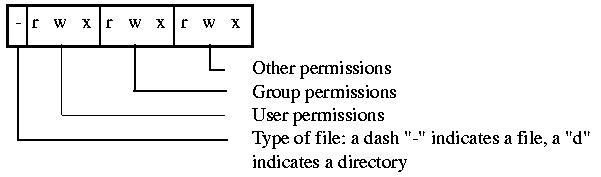
The default permissions when you create a file are 777 which is 111 111 111 in binary or (rwxrwxrwx). When a directory is created, the default permissions are 666 which is 110 110 110 or (rw-rw-rw-).
Changing Permissions
When a file is first created, it is created with the default permissions 777 (rwxrwxrwx). This means that anyone can read, write or execute the new file. Unix provides a command to modify the default permissions: umask. "umask" works by deselecting the permissions that you do not want from the default permissions. "umask" by itself reports what the current mask is.
Ex umask will report current mask 000 000 indicates no mask and default permissions exist Ex umask 027 will set the mask to 0278 or 000 010 1112 000 010 111 777 (default permission) rwx rwx rwx 027 corresponds to --- -w- rwx permissions deselected Resulting permissions: rwx r-x --- user has rwx (all permissions) 000 group has r-x (read and execute only) 010 other has --- (no permissions) 111
The umask command is used during your shell startup script or login script. You set it once during logging into the system and normally won't have to use it again.
chmod
If you need to change a resource (file or program rights) , use chmod to alter the permissions. chmod is the more common method of changing permissions. You can alter the permissions 2 ways: use the read/write/execute switches or use octal coding.
Ex. chmod +r index.txt changes the permission for user, group & other to read. chmod u +r index.txt changes the permission for only the user chmod 755 index.txt changes the permission to rwxr-xr-x
Notice that chmod works the opposite of unmask. You set the permissions that you want.
Changing Ownership & Group
You can change the owner of a file by using the chown (change owner) command. You must be the current owner of the file to change its owner.
Ex. chown bullwinkle help.rocky.txt This changes the owner of the file help.rocky.txt to "bullwinkle"
Similarly, you can change the group identification of the file by running chgrp (change group). You must be the owner of the files or a user who has group write privileges to change the group ownership of files.
Ex. chgrp brains mr.peabody.doc This changes the group of the file mr.peabody.doc to the group "brains".
Note: You can remove a file that you don't own if it is in a directory in which you have write permission.
| Introduction to Data Communications | ||
|---|---|---|
|
|
Table of Contents | Next |